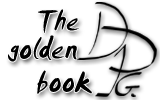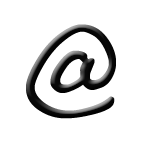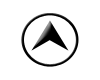Create your own DDR tracks
You dream of playing DDR on your favorite music hit but can not find it anywhere? Make it yourself! Just gather
the song's mp3 and if possible a related picture (or better, the video clip) for the background, and follow the
piece of advice below.
You will need the freeware Audacity to work on the mp3.
First step: find out the track's gap and bpm, cut the mp3
Clearly the most important part : there is no fun in playing a ddr file if the arrows are off beats because the bpm is spoiled. bpm stands for beat per minute, thus it is the rate at which the bass is heard. The gap is the time separating the beginning of the song and the first beat. Let us see how to find these two values with Audacity. Launch the software, open your mp3 with a drag and drop in Audacity's window. The importation process takes some time, after this you get the graph of the signal intensity as a function of time. A useful tool is the magnifying glass, which allows to zoom on a specific part of the file. Let us begin with the easy part, the gap. Just zoom the beginning of the song to check the start.

As an example in the picture above you can see the peak corresponding to the first beat. Point your mouse on it and the time will appear in the status bar, here the gap is precisely 0,240379 secondes (let's stick to 240 ms ). This is the song butterfly from DDR first mix, the official dwi file indicates a 244ms gap : I was pretty close, and I could have had the exact value with more zooming.
Let's move to the bpm, this is much more complicated. You can try a specific software like virtual DJ or atomix, or calculate yourself. Count the number of beats you hear (or see by their beats on Stepmania) in a pretty long period of time. If your hear n beats between the time t1 and t2 given in seconds, then the bpm is n * 60/(t2 - t1). This is quite easy for a techno song, but much less for pop songs because the bass is often silent, and the bpm can change through the song. You will probably find a first value of the bpm and adjust it afterwards in Stepmania : tweak the bpm until arrows at the beginning AND at the end of the song are perfectly timed (see below).
You are going to want to cut your file in order to keep like 1minute30 seconds. With Audacity this is peace of cake. Select the part of the mp3 you want to keep, click File, Export the selection to mp3. Do not forget to change the gap if you cut the beginning of the song!
Second step: create an empty dwi file
Very simple. First, create a folder for your creation. Let's imagine you are working on steps for Alphaville's hit
Big in Japan, you will put your files in the folder Stepmania/Songs/MyDwis/Big in Japan.
Gather there the mp3 Big in Japan.mp3, png pictures Big in Japan.png which will be the preview of your song in the
song selection screen and Big in Japan -bg.png which will be the background during play. If you have a video clip,
name it Big in Japan.avi.
Open the folder in Windows, click File, New, Text document. Now you need to check a Windows option. If the
.txt extension is not visible at the end of your newly created file, you have to go to
Tools, Folders Options, Display, and you uncheck Hide extensions which type is known. Now you can
change the extension of your text file and name it Big in Japan.dwi. Actually .dwi and .sm both work, they are two
(very slightly) different format. Stepmania recognizes the two, Dance with Intensity only .dwi. If both files are found
in a floder, Stepmania will run the .sm.
Open the file with notepad, and write:
#GENRE:80's hit;
#TITLE:Big in Japan;
#ARTIST:Alphaville;
#BPM:78.95; (for instance)
#GAP:244; (in milliseconds)
#SAMPLESTART:0:44.300;
#SAMPLELENGTH : 0:11.000;
Samplestart and samplelength refer to the extract of the song which will be played as a preview in the song selection screen. In the exemple eleven seconds will be played from the forty third second of the title.
You can in addition place Big in Japan.lrc file including the lyrics of the song. Here you go, Dance Dance Revolution
plus Karaoke! Just write in the file, for the first line, an hexadecimal code for the text color:
[COLOUR]0xFFFFFF
Then, for each lyric's sentence, write a line with the appearance time and the text.
[0:12.60]Where did you come from Cotton Eye Joe?
You can also have a video clip on the background, or even a complicated chaining of videos and pictures. Just drop
an avi file in the track's folder. Beware that this won't work with the Fast load option turned on.
In this case you need to force the video's recognition with Options/Reload songs.
For more control you can use the command BGCHANGES in an .sm file (will not work with .dwi).
#BGCHANGES:10.000=CALL ON ME.avi=1.000=1=0=1,
14.000=CALL ON ME-bg.png=1.000=1=0=1,
99999=-nosongbg-=1.000=0=0=0 // don't automatically add -songbackground-
;
In this example the video starts at the tenth second, and stop at second 14, when the picture CALL ON ME-bg.png appears.
Third step: Tune the bpm and place arrows
You are ready to launch Stepmania, go to Edit/Sync Songs. In the list group choose the path of your empty dwi, it should then appear in the list Song. In Steps indicate if your dwi will be beginner, light, standard or heavy. Then selecte create new in action. You should find yourself in the following screen.
This is the main screen where you place your steps. Horizontal bars mark the beats, IF your bpm is correct. A note
consists in four beats, the notes are numbered on the screen so that you can locate where you are in the song. Your
cursor is pictured by a line of the four arrows, move it with up/down. By default the cursor moves beat by beat,
this is written on the right of the screen : snap to : 4th notes. You can change this with left and right,
notice that the color of rectangles change when you do so. You can switch to 192th note, very precise indeed. You
place the steps by hitting 1 2 3 4. Press F1 to get a reminder of the main commands. The bpm (the one you wrote in
the dwi file) is written at the top of the screen.
Begin by adjust your bpm, it is paramount that you should be very demanding on this. Place an arrow on a beat
somewhere far in the song. Press escape to get the main menu and choose play whole song. Stepmania plays your
mp3, the horizontal lines scrool from bottom to top while the arrows flash. You have to check that the arrows flash
PRECISELY when the line is right at the middle of them. Be careful that this is also true at the end of the song.
If not, go back to the main screen and modifu the bpm with F7/F8. If you are unlucky and you song features a
changing bpm you must use Edit bpm change in the main screen.
At last, time to create!! No particular rules at this point, except that you should test your song now and again
with Play whole song or Play current beat to end. Use F7 to switch on/off the assist tick,useful for
the timing. In Song options you can decrease the rate. This slows the music down, allowing you to accurately
place your steps.
Very often you can copy and paste parts of your steps, to do so select a part of the song with space and use copy
and paste from the main menu. In Edit Steps Information, meter means the number of feet for your songs, you
decide this yourself.
It only remains to do save and you're done!!!
Fourth step: Broadcast your creations!
After all the pain you have gone through to make this... reference website is
bemanistyle. It lets you check the download rate of your creation and the users feedback.
You can also hand your work to me and it will appear in this website. Just as Firebust did with this
package.