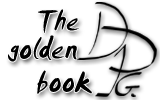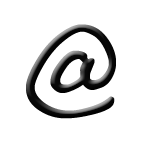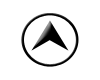Stepmania and network play
In order to play Dance Dance Revolution on a computer, PC or Mac, you need a software which reproduces the arcade game.
Stepmania is the reference, it has an active communauty (on reddit for instance).
Stepmania is a freeware developed by a team of DDR enthousiasts, Chris Danford being the main programmer (though less involved now).
More recently a new project calle Project Outfox was born and still enjoy regular updates, contrary to Stepmania.
This page is full of info to let you get the best out of Stepmania. Most of it is also valid for Project Outfox.
Which version of Stepmania?
In 2023, I advice using Project Outfox available for download here.
The Stepmania 3.9 release of 2005 remained the reference version many years. There used to be numerous versions struggling to become an accepted Stepmania 4, but people
sticked to 3.9. Fortunately, the sm-ssc fork ended up convincing everyone and became officially Stepmania 5, the best official version to date.
You download the latest version here. With an earliest version (beta 2), I have encountered a problem to run the program: I was told some
dll is missing. I have installed this Microsoft pack to fix the problem.
Others derivates from 3.9 can still be useful sometimes. There is especially a version enabling 4 players simultaneously with split screen. The game remains 100% readable thanks to the large TVs we have today and it is a blast with an overhead projector. I hope we will find this soon in Stepmania 5! Until then, download it there.
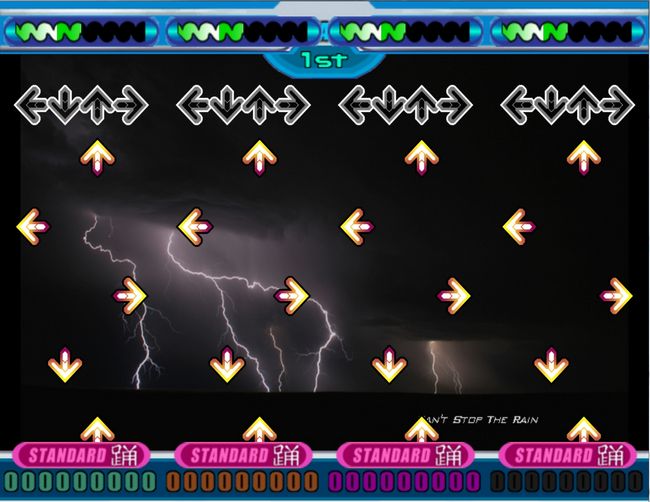
There is also the famous version 3.95 CVS and its integrated local network play. This one was much useful to me when I organized DDR events up to 8 players. You can do the same with Stepmania 5, but there is a little trick. I explain this in the section network play.
Stepmania's set up
Let us proceed with the set up. The title screen indicates the number of songs installed on its upper right corner. Bottom right corner, the version of the game. Go to options where parameters falls under different submenus.
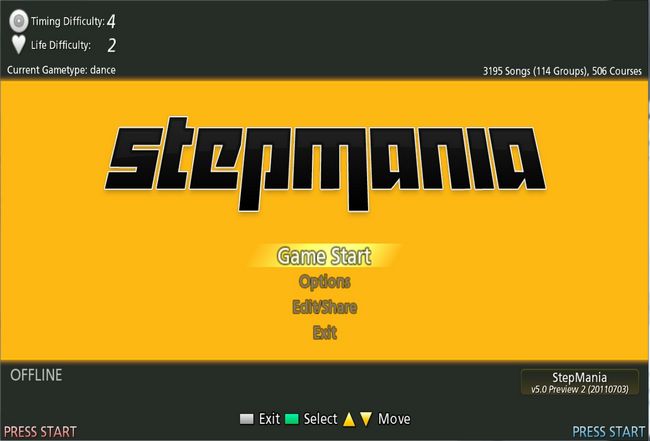
System Directions:
This screen gathers the most commonly used options from More Options.
I will explain all the options in details later by going through all the screens of More Options.
First let us configure the dance mat.
Config Key/Joy Mappings
This is where you map the buttons of your mat to the game functions. Good news is, most recent mats are automatically
mapped. The left part of the screen is for player 1, right for player 2.
You can assign up to three different buttons to each function, so you can control the game with both mat and keayboard.
Mind to assign a button to the second player's Start function.
You will notice that first are the functions MenuLeft, MenuRight,... then later the functions Left/MenuLeft, Right/MenuRight and so on.
The first are menu dedicated, meaning they are only used to navigate in the menu, not for game play. You should assign them to keys on the keyboard.
The seconds should be assigned to the mat. They can control the menus and the game, but if the option Menu dedicated is activated in Advanced Options, they will be used only in the game.
This way you navigate the menus with the keyboard and you play with the mat. This is very useful when you play with other people
because they always tend to walk on the mats, randomly activating special options as you strive to select a song.
Four and more players play is impossible to manage without this option.
Look below a correct setting for two players.
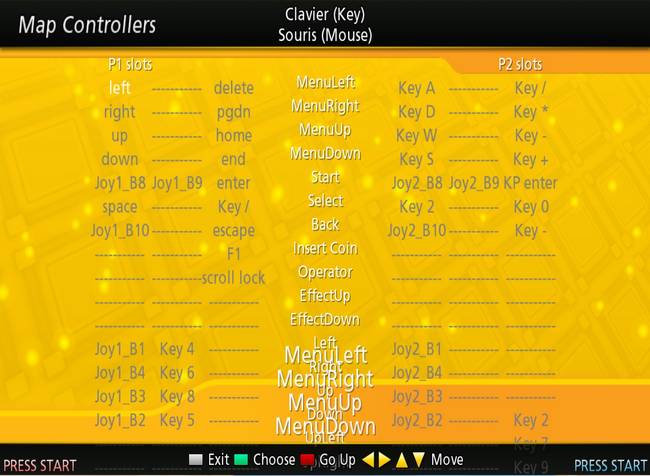
Select Game
With Stepmania you can play other games than DDR! You should try the Pump it up mode, it is a blast
in Stepmania 5. Similar to Dance Dance Revolution, but you have four diagonals arrows plus a center button. Very nice to play,
and every musics are compatible (the arrows succession is automatically generated from the DDR one). On the other hand,
few mats have a pressure captor in their center to do the center button. You will have to replace it by the top arrow for instance.
When you switch to Pump it up mode, the screen Config Key/Joy Mappings is modified so that you can configure the diagonal arrows.
There are 2 more game modes: keyboard 7 is closer to Guitar Hero with seven buttons to tap. It is intended to be played on the keyboard,
so it did not catch my attention. I could not even launch the last mode, lights!
Network Options
Here you join multiplayer games. More about that in the
Network Stepmania section.
Profiles
You can create profiles here to keep the score booking separated among the different people playing Stepmania on your PC.
It is a bit like the Windows accounts. Just before starting the game, you will be asked to identify yourself with your profile.
If an usb drive is inserted, Stepmania looks there for player 1 data and you won't be able to load 1P profile.
Reload Songs/Courses
This rebuilds the songs database. Only useful if you add something in your Songs directory without restarting Stepmania.
Stepmania credits
Pay tribute to the contributors of this great software!
All the following is in More Options.
Test Input
This screen allows to check if your mats are correctly mapped.
Just walk on the mat and confirm the screen writes the corresponding button.
Calibrate audio sync
This tool works well since Stepmania Preview 4, and is used to calibrate your audio configuration. Namely, it evaluates the mismatch between the mats input and the audio output.
You should try it if you doubt you DDR configuration, or want to maximize your scores.
A sample music plays continously, it is some kind of rythmbox. You have to play an infinite succession of left/rigth arrows on this song. Just try to focus on the timing as you
hear it. Stepmania will determine if you are consistently ahead or behind in term of timing, and will propose accordingly to delay the arrows by a certain offset. It never ends
until you tap escape to accept (or not) the last offset value calculated.
This value will be stocked in line GlobalOffsetSeconds= in the Preferences.ini file, located in the folder Appdata/Roaming/Stepmania 5/Save (for Windows 7, on XP look at Documents and Settings/Application Data).
When I tried this tool the offset value proposed ranged from 10 and 50 milliseconds. I stopped at 30ms and maybe it helped improve my scores but it is hard to tell !
Appearance options:
Announcer : Stepmania comes with no announcer included.
If you want one, you have to download it for instance on this website.
Nice guy as I am, I propose you the announcer from Dance With Intensity, I find him great.
Gift!
In any case, put the announcer pack in the folder Stepmania/announcer. Then, activate it in this option screen.
Theme lets you change deeply the looks of Stepmania with downloadable skins. Right now few are available for Stepmania 5, best source is here.
More on that later.
Noteskin is about the look of the arrows. I find the default one very good, and the others less easily playable. Only my opinion! The important thing about the noteskin
is to differenciate normal arrows and half timed or quarter timed arrows. It really helps for the standard and heavy levels of play. In the picture below, you can see a blue half
timed arrow between two normal red ones.
Percentage Scoring: This option is much more important than it seems and is not an appearance option after all.
It deeply affects how your score is computed, thus how you will be able to monitor your progress. I invite you to put this option to On, I will explain more precisely
the matter of scoring later.
After that you have options about the background of the dance screen. You can activate 3D dancing characters, but I think they will only please kids because they are
NOT AT ALL in the good rythm. I just keep everything to default.
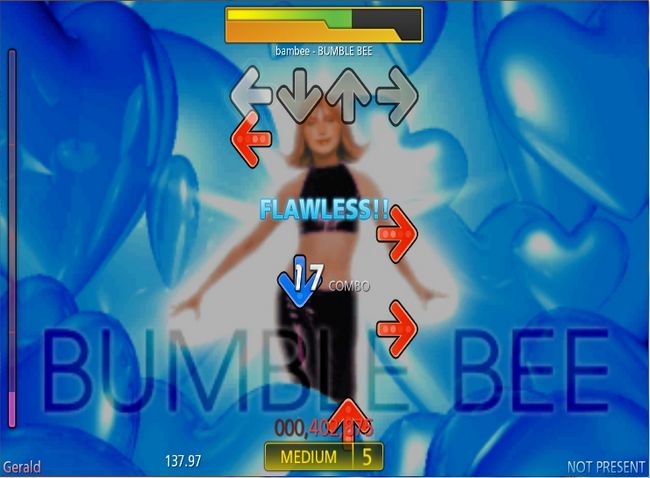
UI options:
Center one player: Centers the display when you play alone. I put this on.
Menu timer: Off! Take your time to choose your title.
Danger: Hide! It is an annoying screen showing up when you are losing.
Instructions: Skip, this screen is quite useless.
The remaining is not very important I think.
Input options:
Menu Buttons: activate the menu dedicated to navigate through the menus with specific buttons, different from those used to play.
As I explained in Config key/Joy mappings, it is useful to prevent the other players from unsetting everything with their mats.
Graphic/Sound options:
Here you define the game graphic resolution, details, or whether it should run full screen or window mode. Unless your PC is a bit tired, just max all the options out.
Arcade options:
Coin mode: Beware, keep this on Home: you could switch to the arcade behaviour, requiring to insert credits in order to play...
you have no access to the menus in this mode, and you can seek a very long time the keyboard shortcut to cancel this.
Just as you know, it's F3 then 1 :)
Event mode: this removes the three songs limitation before returning to the main screen: you can play as long
as you want.
Advanced Options:
Switch default fail type to Off, this will let you play even if your life bar goes empty.
Apart from this I keep everything to default.
Stepmania 5 have a lot of scoring types, all of them quite complicated and changing across the different versions of Stepmania.
I devote a little section to these scoring matters later.
Theme options:
The options available here depend on the theme you chose in appearance options. A word about combo under field. If you keep it off, the combo
counter will appear above the arrows, so it is easy to read but hides the arrows a bit. That is why some choose on for this option. Finally You should put Show score on.